Need Coffee or things will get Crazy around Here Tutorial
Need Supplies
Paint Shop Program
Jasc Animation Program
Baker Cafe Frame Clusters HERE
Baker Cafe Kit HERE
Background HERE (Facebook Group)
Animation HERE (by Scrappy Bit of Fun)
PSP Tube HERE (by © Alehandra_Vanhek )
1. Open File new size 700 x 700 transparent image
2. Open the Baker Cafe Frame clusters open the Coffee Cafe Frame Cluster go to Edit>Copy now go the transparent image go to Edit>Paste into new raster layer
3. Go into the kit open Coffee Beans go to Image>Resize 25% now go to Edit>Copy go to the top image layers go to Edit>Paste into new raster layer with your move place the coffee beans in front of the canisters as shown above
4. Take the magic wand click inside the frame cluster go to Selections>Modify>Expand 30 click okay
5. Open the background go to Image>Resize height 600 pixel now go to Edit>Copy now go down beneath the frame cluster go to Edit>Paste into Selection then go to Selections>Select None
6. Open Autumn Fruit 2 go to Image>Resize 35% now go to Edit>Copy now go the background image we create go to Edit>Paste into new raster layer with your move tool place the fruit pumpkin behind the coffee frame cluster then go to Layers>Duplicate move the duplicate fruit on the left side as shown above
7. Open Floral Vine 1 go to Image>Resize 55% now go to Edit>Copy now go above the frame cluster go to Edit>Paste into new raster layer with your move tool move the flowers on the left side of the frame cluster (you see little behind the girl)
8. Open Floral Vine 2 go to Image>Resize 55% now go to Edit>Copy now go to the top image layers go to Edit>Paste into new raster layer this time move it on the right side erase stem on the coffee grinder if you erase too much use the push tool to bring down a little
9. Open Small Bow 2 go to Image>Resize 55% now go to Edit>Copy now go top image layers go to Edit>Paste into new raster layer with your move tool place the green bow on top of the handle of the grinder
10. Open Small Bow 1 go to Image>Resize 45% now go to Edit>Copy now go to the top image layers go to Edit>Paste into new raster layer with your move tool place the orange bow on top of the green bow as shown above
11. Open leaves 3 go to Image>Resize 80% now go to Edit>Copy go down to the background layer go to Edit>Paste into new raster layer with your move tool place it down on the bottom of the frame cluster
12. Open Frog go to Image>Resize 25% now go to Edit>Copy now go down beneath the frame cluster go to Edit>Paste into new raster layer with your move tool place the frog on top of the fruit pumpkin as shown above then go to Layers>Duplicate with your move tool move the frog on top of the pumpkin of the background as shown above then add the drop shadow of 0 0 60 10 black click okay to both frogs
13. Open the psp girl go to Windows>Duplicate close the original out now dress her how you want or as I did above, close the things out that you don't want once happy go to Layers>Merge>Merge Visible then go to Edit>Copy then go to Edit>Paste into Image now go to image of the girl go to Image>Resize 500 height pixel click okay now close the other image out we done using it now take your girl go to step 14
14. Take the girl go to Edit>Copy go to the top image layers go to Edit>Paste into new raster layer with your move tool move her on the left side in front of the floral vine once in place move your green leaves to adjust with her once happy where the green leaves sit take your eraser tool erase the green leaf on the left side of the girl (optional) as I have then go to your drop shadow same setting as the frogs where
15. Open Floral Vine 3 go to Image>Rotate Right then go to Image>Resize 55% now go to Edit>Copy now go the top image layers go to Edit>Paste into new raster layer with your move tool place it on the top of the frame cluster as shown above now once in place go to Layers>Duplicate, Image>Mirror adjust the left side
16. Open Small Bow 2 go to Image>Resize 55% now go to Edit>Copy now go top image layers go to Edit>Paste into new raster layer with your move tool place it center of the floral vine on the top of the frame cluster (you won't see it much)
17. Open Small Bow 1 go to Image>Resize 45% now go to Edit>Copy now go to the top image layers go to Edit>Paste into new raster layer with your move tool place the orange bow on top of the green bow
18. Go to the top
image layers go to Layers>Merge>Merge Visible go to
Image>Resize 90% now go to File new size 700 x 700 transparent image
take the tag we resize go to Edit>Copy now go the new transparent
image go to Edit>Paste into new raster layer with your move tool move
to the top a little and keep the tag we resize we make advater with it
(optional)
19. Right click my word art I create below for this tutorial
now open it into your psp program go to Windows>Duplicate close the original out go to Image>Resize 75% now go to Edit>Copy now go the new transparent image we creating go to Edit>Paste into new raster layer with your move tool place the word art down below the coffee frame cluster as shown above
20. Add copyright as shown below
© Alehandra_Vanhek
www.PicsForDesign.com
Copyright license # as mine is 0520 add it both the tag with the word art and the tag we resize
21. Go to Layers>Merge>Merge Visible
22. When you save them go to File save in PNG format
1. without the word art name it Advater 1
2. Tag with the word art name it WA Tag
23. Open Jasc Animation program go to step 24
24. Open Animation 277b smoke steam go to Animations>Resize Animations pixel 200 click okay
25. Open Advater 1 go to Edit>Select all then Edit>Duplicate til you get to F 32 then you will red highlight it and delete the layers til you get to F 19 (F stands for Frames it 19 frames we need) go to the 1st frame now
26. Go to the Animation go to Edit>Select All then go to Edit>Copy now go the Advater 1 tag 1st frame go to Edit>Select All then go to Edit>Paste>Into Select Frame with your mouse move the arrow of inside the cup once set go to Animation>View you can see the steam coming from the cup
27. Make sure your in the 1st frame go to Animation> Resize Animation to 150 pixels now mini size it
28. Open Word art tag and do step 25, and 26 to it
29. Add your name I use this font ParkAvenue BT size 26 Bold Oblique your choice what font you use go to File new size 500 x 500 transparent image and type your name then crop it out and make it have F 19 frames then go go to the 1st frame window go to Edit>Select all, then Edit>Copy then go the tag and go to the 1st frame window go to Edit>Select all, then go to Edit>Paste into the Select Frame and add your name where you want it at or as I did above
30 Go to Animation>View
31 Go to File save as GIF Format this complete this tutorial hope you enjoy it look for other designs to come soon each one is hand made step by step as I create the design myself
Hugs Tinker Boo
written Sept 13th, 2021


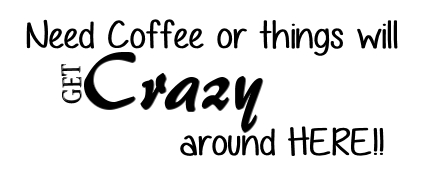
No comments:
Post a Comment